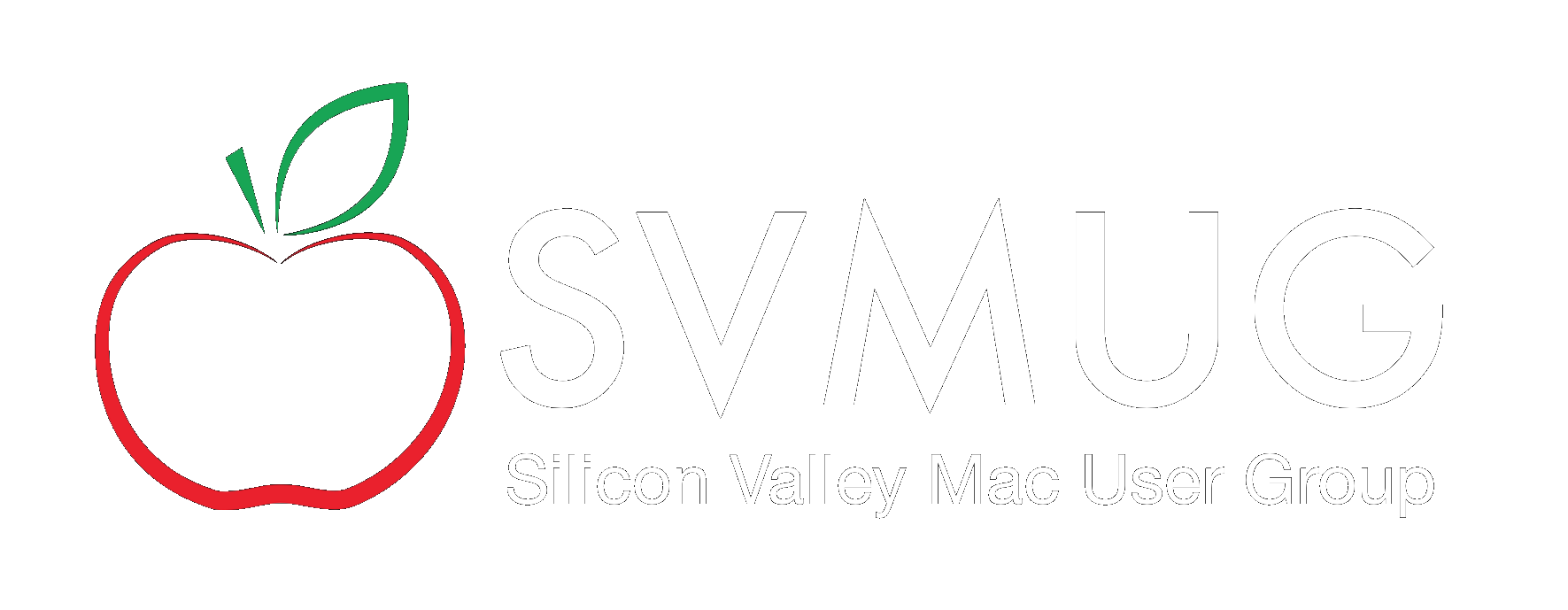Using Participant Controls
We recommend that participants and presenters review the Zoom tutorials that may be found at https://learn-zoom.us/show-me
In particular, please view the Joining a Meeting tutorial, and the Basic In-Meeting Navigation tutorial.
Here are some tips.
- Normally, your microphone will be muted when you sign-in (join) the meeting. You may unmute it when you wish to speak. We recommend muting your microphone unless you are actively speaking to the group.
- Some participants like to have two connections running, using two devices. For example, they might use a desktop display to view the meeting, and an iPhone to be their webcam. In such circumstances, it is important that the microphone and speaker in use be on the same device, and turned off on the other device. Otherwise you will cause everyone to hear an unpleasent echo effect.
- If you wish to present something from your computer, be aware that the "Share..." tool provides for displaying a selected application window, or the full screen. Usually, you will wish to display a selected application. the shared content does not display within your Zoom window. Ask for confirmation when you first start sharing a window.
- When you are presenting and we are recording the presentation, the thumbnails of the other participants are not recorded, eventhough these thumbnails are visible to you.
- Please make use of the chat box to ask questions of the presenter or staff, or to convey other comments. For live questions and answers, the staff will announce the moments when participants may unmute and directly ask questions.